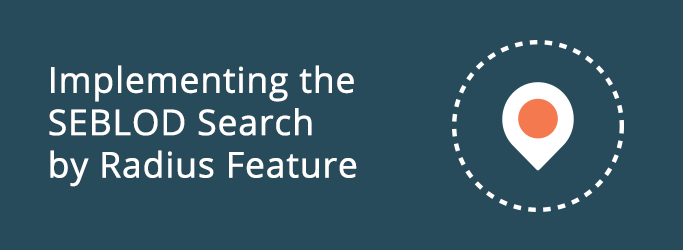
Implementing the SEBLOD Search by Radius Feature
Step-by-step instructions on how to implement the search by radius feature in SEBLOD.
The search by radius feature is a brilliant way to be able to search for a list of locations within a certain radius around a specific location. SEBLOD makes it easy in just 8 simple steps:
STEP 1: You will first need to set up a content type that uses the Address to Coordinates to geo-tag content with longitude and latitude information.
STEP 2: Once you have set up your content type and added some content items, you will need to set up a search type.
STEP 3: In your search form you will add your Address to Coordinates field, your longitude and latitude fields, and a new field (with storage set to 'none') for users to input a radius area. We recommend using the Select - Numeric field for this.
STEP 4: Now, click on the "3" in your search form view, and change the Match options on your Address to Coordinates field to the "Radius inside" or "Radius outside" option. Radius inside will show values within your search radius area, and Radius outside will show values that are outside the radius area.
STEP 5: Once you have selected that option, click on the "+" and input the names of your Search Radius field (the Select - Numeric field you just created), and your latitude and longitude fields
STEP 6: While still on the "3" button settings, change the match of your Longitude and Latitude fields to "none"
STEP 7: Then, of course, switch over to your list or item view and add the fields you want to display in your list.
STEP 8: When you're done, click Save, and take a look at your new Search by radius feature!


